1) Double-click your PrintPoint 6700 Client application
2) Immediately after, hold your ALT key down (OPTION key on a Mac) AFTER you see the gray background window appear.
3) This should bring up the server connection dialog that looks like this picture

If you are on the same subnet as your server, you should see the server listed in the Available tab. If you see it, you
can double-click it to select and continue, or select it and click OK to continue.
If not, click on the Custom tab to manually enter the IP address of your server, like you see here:
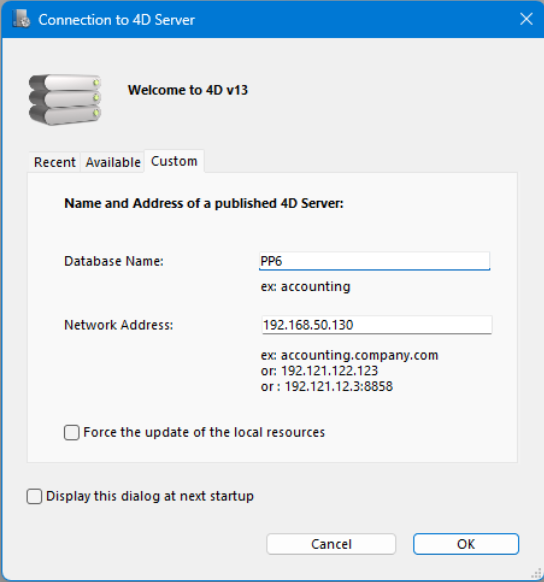
The name entered in the Database Name field does not matter, but it cannot be empty.
The Network Address field gets the IP address of the server. You may need to obtain this from your IT department.
4) Click the OK button to connect to the server. You should see some thermometers saying Synchronizing locally.
5) When you get to the Login screen, select your user and enter your password.
6) Click OK to continue into PrintPoint.
