Introduction: This article will cover how to delete a previously existing User.
Step 1: Press File and then Admin Dashboard.

Make sure that all other windows are closed before trying to open Admin dashboard.
Step 2: Press the Users & Groups button.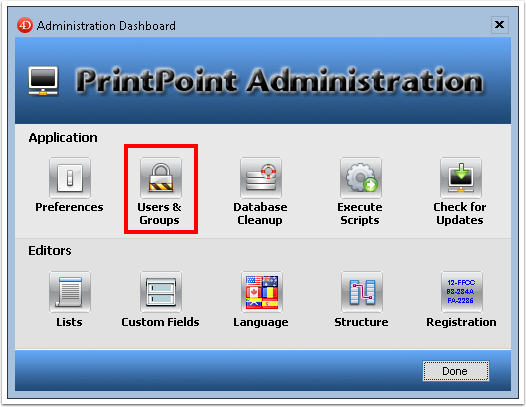

Step 3: Press the name of the User you would like to delete.

Step 4: Press the Delete button.

Step 5: Press the Yes button.

